If you own a website that has seen a dramatic loss of organic search traffic from Google, then you have likely spent a fair amount of time trying to figure out which Google penalty or Google algorithm update might have led to the downturn. If you do figure out which one it is, you have to decipher what you can do to fix it if your website was negatively impacted.
In this post, we’ll share the basics of Google manual actions, along with the easiest ways to see what has affected your website. You’ll also learn mistakes to avoid when attempting to fix Google manual actions.
*Disclosure: We only feature services and products we honestly believe in and our perspectives are genuinely our own expert perspective. This post may contain affiliate links from which we earn a small commission, at no additional cost to you.
Google Manual Actions
Google manual actions, also referred to as manual penalties, are the easiest to figure out but not necessarily the easiest to recover from. These are the ones that you would receive a notification about in Google Search Console (GSC). There were 12 manual actions designated by Google as of February 2020.
If you’ve never set up GSC for your website, you might want to do so now so you can be alerted to such penalties in the future. Be sure to set up GSC using the same Google account you use for Google Analytics and Google Ads for additional benefits beyond checking for manual penalties.
To check if your website has a manual action in GSC, you will look under Security & Manual Actions. Ideally, you’d like to find the following:
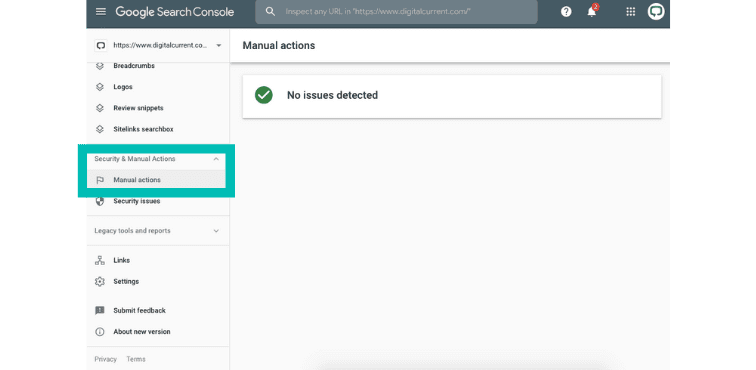
If you do have a manual action against your site, you will see a specific message relevant to your action in this area of GSC. Manual actions can affect your entire site (site-wide matches) and/or specific sections and pages (partial matches). Below are some of the most common manual actions and what you’ll need to get them resolved.
Unnatural links to your site. This means Google has detected unnatural, artificial, deceptive or manipulative links pointing to your website, including paid links and link schemes. To resolve this action, you must have these types of links removed from your backlink profile using Google’s Disavow Tool. Tools like CognitiveSEO can help you identify your worst links to help you remove them faster.
Thin content with little or no added value. Google has detected pages on your website that contain low-quality content or that are shallow (affiliate pages, cookie-cutter sites, doorway pages, scraped/stolen content, etc.). To resolve, you must remove these types of pages from your website or give them better content. Keep reading for steps to take before deleting a page!
Pure spam. Google has detected pages that are in clear violation of Webmaster Guidelines through their use of automated content, cloaking and stolen content. Remove these pages from your website.
User-generated spam. This is spam created by others on your website, including spammy content on forum threads, guestbook pages and in user profiles. To resolve, find and remove these threads, pages and profiles.
Cloaking and/or sneaky redirects. This means Google has detected that your website has pages that are shown to Google but not to visitors. To avoid cloaking, you must create pages that are for both search bots and users.
Hidden text and/or keyword stuffing. Google has detected hidden text on pages meant for search optimization or an overuse of keywords on a page to help it rank for specific keywords. To resolve this action, you must remove hidden text and excessive keywords from any pages affected.
Spammy free hosts. This means that Google has detected a significant amount of spam on sites that allow people to create their own web content. The spammy content/websites must be removed, and measures must be implemented to prevent the abuse from happening again.
Structured data issue. There is a violation of the use of schema on your website, such as marking up content invisible to users or marking up irrelevant/misleading content. To resolve this action, you must ensure that your use of schema is valid and remove any markup that is not. You can learn more about suggested use of schema in Google’s Developer Guide.
When it comes to manual actions, one thing to keep in mind is that resolving a manual action does not mean that your organic traffic and rankings will return. Once you’ve fixed problems and submitted a reconsideration request, Google states it can take at least several weeks for them to review your request.
Even after a review, rankings may take awhile to recover or won’t recover. Preventing problems is the best course of action, which is why it helps to work with an expert SEO agency as early as possible.
6 Mistakes to Avoid When Trying to Recover from a Google Manual Action
If you’re hit with a Google manual action, you need to be cautious about how you proceed with correcting the issue. Otherwise, you risk the chance of damaging your search rankings even more.
It’s true that a Google penalty can hurt your cash flow and knock your business a few steps backward. But trying to fix the penalty on your own, and destroying your remaining rankings factors in the process, can banish your business back to square one.
Keep an inconvenience from becoming a nightmare by avoiding these six common DIY remediation errors. Stop and contact reputable SEO services at any time if your recovery efforts make the problem worse or if your current SEO agency is hurting you more than helping. Use these 10 questions to ask when choosing an SEO agency as your guide to finding one that will help you.
1. Killing Your Current Keywords
When your domain plunges in the rankings, and you’ve traced the potential problem to a few pages, it’s tempting to erase the content and start over. However, doing so could spell disaster for your website, undoing much of what you’ve invested in SEO.
Even after getting penalized by Google, your page may still rank for certain keywords, just likely not as well as before. Dropping to a search results’ third page is unfortunate, but it’s a problem a good Google penalty recovery strategy can fix.
Erasing your current keywords means starting over, not on page three of results, but all the way back at the beginning. Before erasing anything, check your URL in SEMRush to learn which keywords drive your current ranking. Be sure to keep those keywords, even if you make other changes to your website.
2. Deleting Pages and Creating Broken Links
Deleting a web page has ripple effects not only throughout your site but to others linking to yours. When you delete a URL completely:
- Every page in your domain that links to the page now has a broken link.
- Every external web page linking back to the page now has a broken backlink.
You’ve not only created broken internal links, which can affect your on-page rankings factors and, more importantly, inconvenience your visitors. You’ve squashed an inbound link, destroying a critical off-page search signal and worsening the penalty’s effects.
Use a tool like Ahrefs Site Explorer to see which pages link to the page you’re thinking of deleting. If going back and repairing those broken links will be a huge challenge — or if you’d lose a valuable inbound link — repair it instead of deleting it.
3. Having No Redirect Strategy
Sometimes, nothing you do to fix a domain, including rewriting content and addressing a poor backlink profile, helps you recover from a Google penalty. In these cases, you can use a good domain you already own, or purchase a clean domain and redirect your penalized pages to the new domain.
Clean up your bad backlinks, follow these steps and monitor your search traffic closely.
- Inventory your old pages. Use a tool like Screaming Frog to crawl your website and get a list of existing URLs. Screaming Frog is free for the first 500 URLs. If your domain has more pages, you’ll need to pay for a license.
- Create a spreadsheet. Export your current URLs into an Excel spreadsheet.
- Build new pages. After you set up each new page, record the new URL in your spreadsheet next to the old URL from which you’ll redirect.
- Implement redirects for one or a few pages. If you use WordPress, a plug-in called Redirection only requires a paste of the new URL to add the redirect code to your old Web pages. You can also connect to your site’s directory via FTP and edit your .htaccess. However, if you’re hesitant about playing around in the back-end of a website, contact a developer and ask for assistance.
- Watch your traffic. Monitor your domain’s traffic in Google Analytics, and see whether the new pages rank better than the penalized ones. If you have success with the initial redirects, continue redirecting and monitoring additional pages.
It’s worth repeating: before implementing redirects, you need to address all problematic inbound links. The inbound links to the old page transfer their mojo to the new page when you redirect, which means any bad backlinks could hurt your new domain.
4. Messing Up the Conversion Journey
If you’ve monitored your site for a while, you know certain pages work really well for converting visitors into leads or even paying customers. You’ve probably noticed that visitors follow a certain path between pages before clicking on your Contact page or clicking over to a product page and adding the item to a shopping cart.
Deleting or significantly altering pages in this conversion path could deter your remaining visitors from making a purchase. Talk to an SEO agency that also knows something about digital marketing before making changes.
5. Using the Nuclear Option
Some business owners decide to nuke their old websites and start fresh with a new domain. This option means giving up everything you’ve worked for digitally, and not just related to SEO.
- You’ll have to start over with new keywords or start back at the beginning for existing keywords.
- You’ll lose all inbound links to your site, both good and bad. Every great site that once pointed to your old URL now offers a broken link, and every online marketing campaign you’ve launched is full of links that no longer work.
- You’ll have to change your URL on your social networks as well as on all branded materials, such as business cards, brochures and banners.
- You’ll have to set up new properties in Google Search Console, Google Analytics, Google Ads and more.
- You’ll lose direct referrals from people who know your domain and simply type it into their browsers.
Don’t kill your website without at least having a consultation with an SEO expert. Fixing your site might be labor-intensive, but it’s usually preferable to scrapping it and starting over.
6. Failing to Back Up Your Files
Before you do anything to your penalized site, make sure to back up all your old files. If you make a mistake that worsens your rank, you can at least go back to the point your site was penalized.
Get Help
If you know just enough about SEO to be dangerous, but not enough to actually fix your situation properly, you might try to recover from a Google penalty on your own and make things worse. You have nothing to lose by getting a free one-on-one consultation with an SEO expert before trying to fix it yourself. We here at Digital Current are ready to help!


